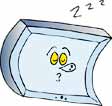2|To find the ideal (single) subwoofer position for your space, place the subwoofer in your prime seating location and crawl around the perimeter of the room while a familiar and bass-filled movie clip loops on your DVD player. The spot on the floor where the bass sounds best is where your sub should go.
3|For the best bass experience, use multiple subwoofers. Harman International recently found that the best configuration - taking into account both cost and aesthetics - involves two subs: one at the midpoint of the front wall and one at the midpoint of the rear wall.
4|To reap the benefits of multiple subwoofers, split your receiver’s LFE/subwoofer output using a simple Y splitter (male to dual females). Use the splitter at the receiver and run equal lengths of subwoofer cable to each sub.
5|Your receiver’s bass crossover frequency is one of the most important settings in your system. If you have large and capable loudspeakers, consider a low crossover such as 60 or 80Hz. If you have small and inexpensive “satellite” speakers, consider a high crossover such as 100 or 120Hz. This value determines the frequency at which your main speakers stop and your subwoofer takes over.
6|The room is the most important element in any home theater. Consider window treatments such as black-out shades to tame ambient light. For the best sound, use a carpeted or cork floor; use bookshelves, wall hangings and other objects to break up large wall expanses. Avoid an over-abundance of stone, hardwood floors or other highly reflective materials.
7|For maximum speaker performance, run equal lengths of 12ga or 14ga speaker wire to each speaker.
8|Draw your theater from an overhead perspective. Use a red pen and draw lines dividing your room into quarters both lengthwise and widthwise. Use a green pen and do the same thing with thirds instead of quarters. In most rooms, bass response will often be strong where the green lines intersect and weak where the red lines intersect. Plan your seating accordingly.
9|If you want to tame speaker reflections in your room, sit in your prime seating location and have a friend slide a mirror down the right side wall. When you can see your front right speaker in the mirror, mark that spot and place an absorptive panel or hanging rug at that location. Repeat for the left side.
10|For a typical 5.1 setup, Dolby recommends that rear speakers be placed to the side and slightly behind the listener. If you draw a line from your right ear to the right wall of your theater, and another line from your ear to your Right Surround speaker, the angle created between the lines should be 10-15 degrees.
11|If you’re constructing a new theater, wire and plan for a 7.1 system even though 5.1 is still most common. Channels six and seven are located in the rear of the room, to the right and left of center. If you don’t have the speakers now, you can always add them later.
12|If room décor and aesthetics are paramount, consider in-wall or in-ceiling speakers with paintable grilles. If in-ceiling speakers are your only option, look for models with telescoping and/or aimable tweeters for a more convincing sound.
13|When running speaker wire in a new home theater, also run cat5e cable to each speaker location. IP-addressable loudspeakers may be The Next Big Thing, so running the cable now will make it easier to use this exciting technology later.
14|If your DVD player is more than five years old, consider upgrading to an “upconverting” model or one of the new high definition formats. HD DVD and Blu-ray Disc players are backwards-compatible and will play all of your DVDs.
15|An upconverting DVD player takes 480i DVD video and artificially scales it to 720p, 1080i or 1080p, yielding an improved (but not true high definition) picture. However, this feature requires a DVI or HDMI input on your TV. Make sure your TV has one of these before upgrading your player or you may be disappointed.
16|If you upgraded to an HDTV but you’re still using the same old DVD player, remember to change the player’s video output/TV type to “16:9/widescreen.” DVD players often default to “4:3/letterboxed” which may result in a stretched or distorted picture; it also doesn’t take full advantage of the anamorphic video present on most “widescreen” DVDs.
17|If you’re looking for a new “big screen,” don’t rule out front projection. HD projectors start at under $1,000 and your viewing area could be anything from a painted wall to a pull-down or motorized screen. Watch the big game on a 120” screen and then see if that 50-inch plasma still seems big. Projectors require a fairly dark room though, so plan accordingly.
18|If you upgrade to an HDTV, make sure you upgrade your cable or satellite plan to a high definition package. It should quickly become evident which channels are HD and which are standard definition. A new HDTV probably won’t improve the picture on your standard definition channels – they may even look worse!
19|As incorrigible as it is, televisions come off the assembly line to look their best under the bright lights of your local retailer. Once you get it home, it will need a video calibration to look its best in your space. Consider a do-it-yourself DVD such as Digital Video Essentials or hire a calibrator certified by the Imaging Science Foundation (ISF).
20|If you don’t enjoy looking at your gear, consider an infrared (IR) repeater system. This will allow you to put your gear behind closed doors and only a small IR receptor/eye remains visible – but even this can be cleverly concealed. IR signals are relayed from the eye to your components via IR “flashers” which attach to the front of each component. Be sure to properly ventilate your component cabinet.
21|For simplified wiring, purchase a new receiver capable of HDMI switching. Ideally, you could connect all of your video sources to the receiver and have one HDMI cable output to your television. This is particularly useful when wiring a flat panel HDTV where connectors can be scarce and too many wires can raise aesthetic concerns.
22|Always check the “Settings,” “Audio,” or “Language” menu on a DVD before starting playback. Many discs offer multiple soundtracks and may default to the track with the fewest channels. Look for Dolby Digital or DTS 5.1 (or 6.1) for the best surround experience. For high def, look for uncompressed PCM or Dolby TrueHD or DTS HD.
23|For a more immersive viewing experience, and to fully realize the benefits of 1080p resolution, THX recommends a viewing angle of 36 degrees. That’s the bottom angle (A) of the triangle created by connecting your eyes (A) and the left (B) and right (C) sides of your screen.
24|If you own a 16:9 (widescreen) TV, but you still watch a lot of 4:3 content, use a zoom or stretch mode to prevent burn-in or image retention. Burn-in is a big problem with CRT displays but it can also pose a risk to plasma displays, so avoid leaving static images or text on the screen for prolonged periods.
25|Consider using a power conditioner/surge protector to provide clean and consistent power to your equipment. It may not be a night and day difference, but these units often improve and audio and video performance of your gear.
from: e-gear